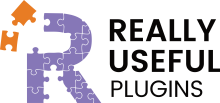Unlike in Response for SureForms, there is no need to use the form interface and there is no webhook sending only option as this is already available in the repository version of BitForms, this makes it much easier to setup a response for BitForms
Steps to create your first response form
We have assumed you have installed Response for Bit Forms and Bit Forms from the repository and you have already activated your licence
Create your BitForms
You first need to create your BitForms within the BitForms interface within your WordPress admin dashboard once you have done this it needs saving
Now Navigate to Response 4 BF
You need to do the following to have a working response
- Select the form you want to receive a response
- You add your webhook URL in this box
- This is how you delete a webhook/response
- to update a webhook, reload the page and select the form, add in your new hook, and it will update
Now you need to make sure your automation service responds correctly
Follow the guidance in API responses for this